Preference Card Utilities
Administration > Physician > Preference Card Utilities
The Preference Card Utility is a global utility that allows bulk changes to be made to Preference Cards. For example, an item that is no longer available can be deleted from all preference cards on which it is found at once, or replaced with a new item.
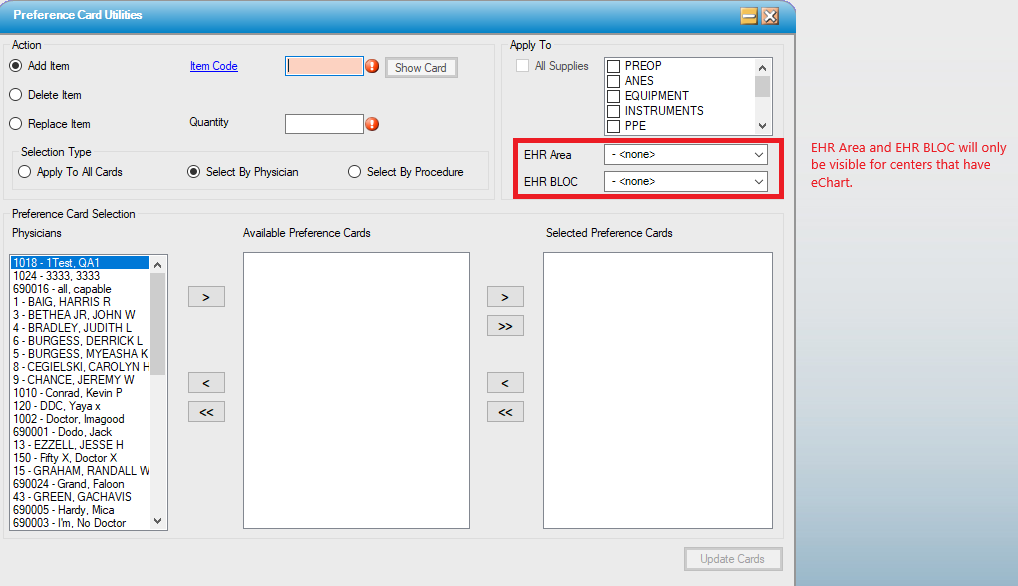
Action
- Select the radio dial to indicate the desired action:
- Add Item
- Delete Item
- Replace Item
Add item
- Enter the Item Code or select
 hyperlink to search by Description, Pref Card Description, Item Code, Manufacturer, MFG Catalog Number, or Category.
hyperlink to search by Description, Pref Card Description, Item Code, Manufacturer, MFG Catalog Number, or Category. - Enter the Quantity to be added to the Preference Card(s).
- Select the relevant radio dial to:
- Apply To All Cards - Preference Card Selection section will be inactivated as Item will be added to all cards, so no further selection is required.
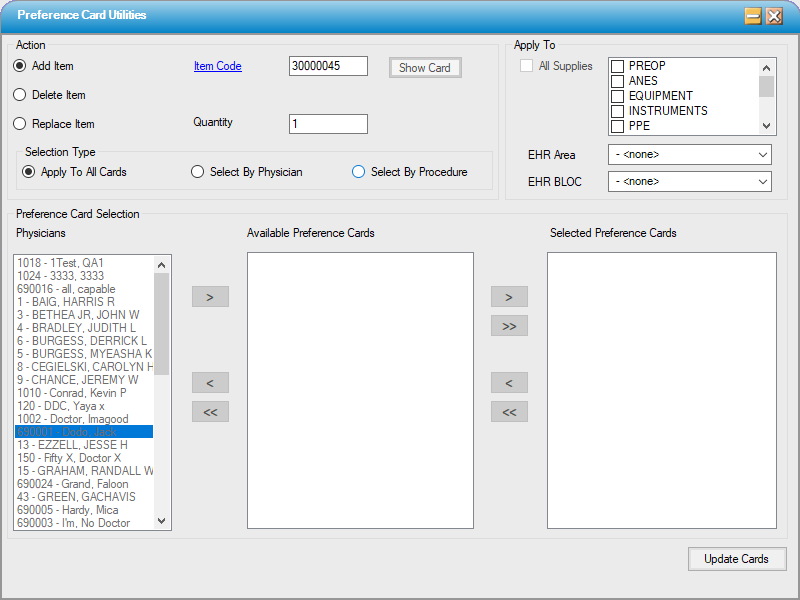
- Select By Physician - Double clicking on the Physician(s) will move them to the Available Preference Cards section, where the
 can be selected to view and select their existing Preference Cards. Double clicking on a Preference Card under the Physician will then move that card to the Selected Preference Cards section. The new Item will be added to all Preference Cards in this section.
can be selected to view and select their existing Preference Cards. Double clicking on a Preference Card under the Physician will then move that card to the Selected Preference Cards section. The new Item will be added to all Preference Cards in this section. 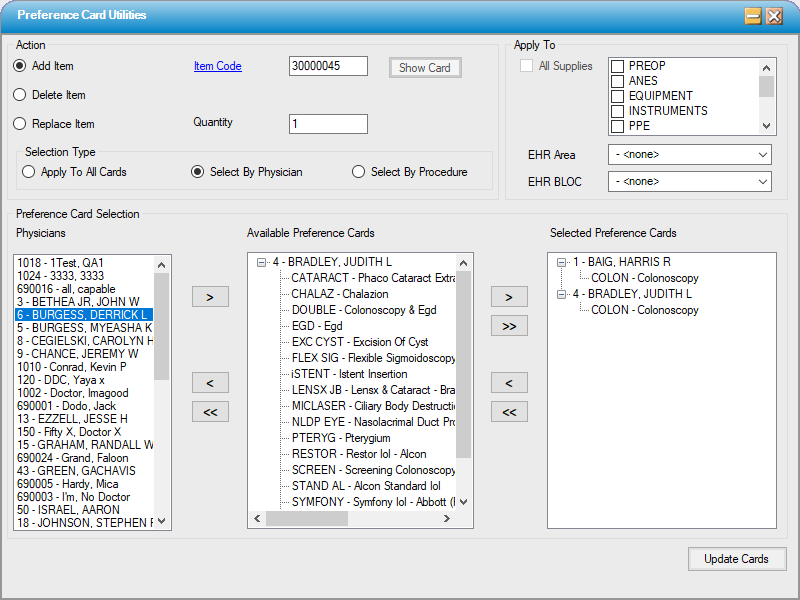
- Select By Procedure (most common) - Enter the Procedure Code or use the
 hyperlink to search by Description, Procedure, Specialty Code, or CPT Code. Select
hyperlink to search by Description, Procedure, Specialty Code, or CPT Code. Select  to add to Available Preference Cards, where the
to add to Available Preference Cards, where the  can be selected to view and select the Physicians with a Preference Card for the Procedure selected. Double clicking on the Physician under the Procedure will then move that card to the Selected Preference Cards section. The new Item will be added to all Preference Cards in this section.
can be selected to view and select the Physicians with a Preference Card for the Procedure selected. Double clicking on the Physician under the Procedure will then move that card to the Selected Preference Cards section. The new Item will be added to all Preference Cards in this section. 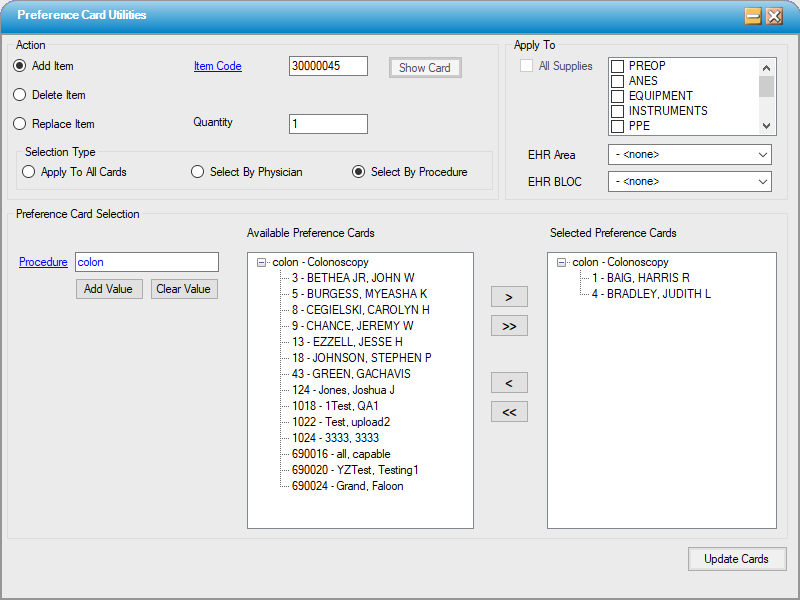
- Select
 to add the new Item to all Preference Cards selected.
to add the new Item to all Preference Cards selected.
Delete item
- Select Delete Item.radio dial.
- Enter the Item Code or select
 hyperlink to search by Description, Pref Card Description, Item Code, Manufacturer, MFG Catalog Number, or Category.
hyperlink to search by Description, Pref Card Description, Item Code, Manufacturer, MFG Catalog Number, or Category. - Select
 . All Preference Cards on which Item entered has been included will display in the Card Items grid.
. All Preference Cards on which Item entered has been included will display in the Card Items grid. - Check the box next to the Preference Cards from which the Item needs to be deleted or Select All to delete from all cards.
-
Select

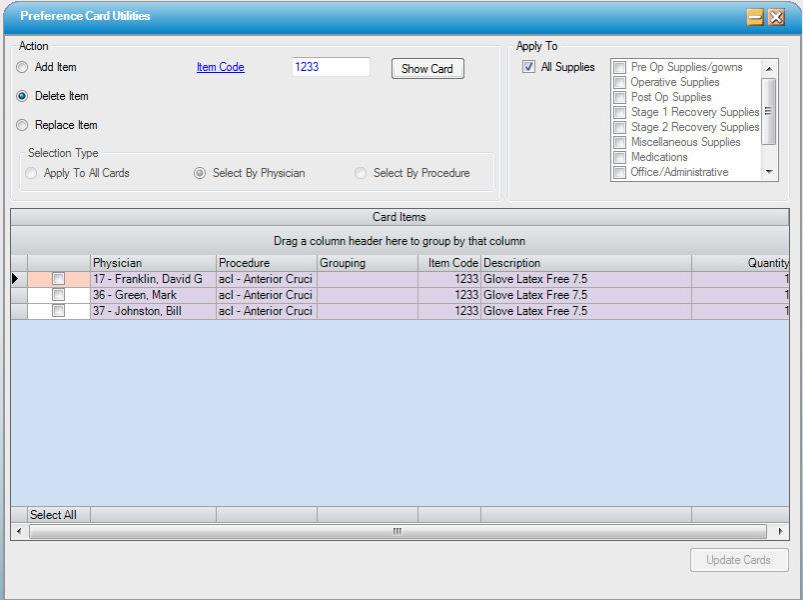
Replace Item
This function will replace an existing item on a preference card with another item from the Item Master.
- Select Replace Item radio dial.
- Enter the Old Item Code (the Item to be replaced) or use the
 hyperlink to search by Description, Pref Card Description, Item Code, Manufacturer, MFG Catalog Number, or Category.
hyperlink to search by Description, Pref Card Description, Item Code, Manufacturer, MFG Catalog Number, or Category. - Enter the New Item Code (the Item that is replacing the old Item) or use the
 hyperlink to search by Description, Pref Card Description, Item Code, Manufacturer, MFG Catalog Number, or Category.
hyperlink to search by Description, Pref Card Description, Item Code, Manufacturer, MFG Catalog Number, or Category.
- Select
 . All Preference Cards on which the Old Item Code has been utilized will show in the Card Items grid.
. All Preference Cards on which the Old Item Code has been utilized will show in the Card Items grid. - Check the box next to the Preference Cards for which the Item needs to be replaced or Select All to replace on all cards.
-
Select

-
NOTE: When Replace Item is selected, the form does allow users to input the same item code for New Item Code as entered for Old Item Code to update UUOM and Qty. (This logic does not apply to the EHR Area or EHR BLOC.)
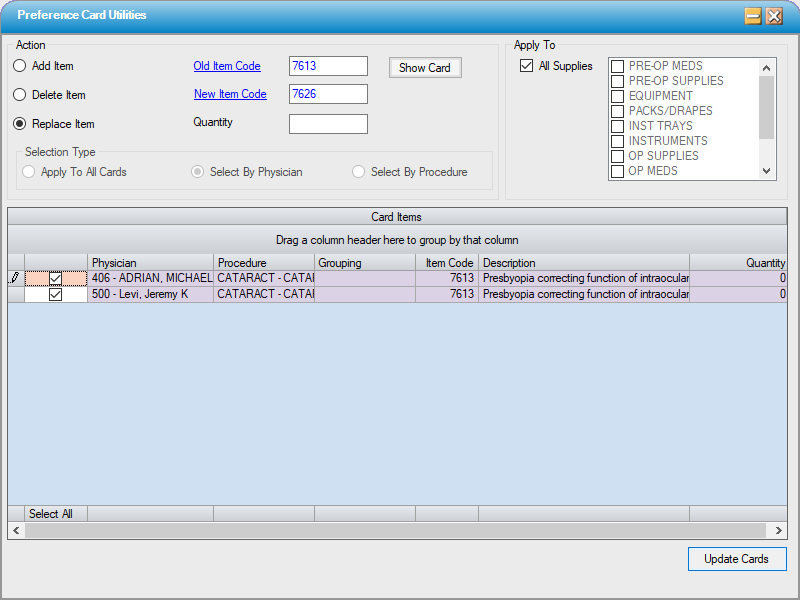
Apply To
Apply To will be active only if Delete Item or Replace Item have been selected. The system default is to check the All Supplies box, in which case the action will be applied to all supplies. To apply to specific supply categories, uncheck the All Supplies check box and check the box(s) for the category desired.
EHR Area
The drop down is hard coded and will be visible only if eChart is installed. Selections made here will also narrow down the Preference Cards to which the Deletion or Replacement are applied.
EHR BLOC
The drop down is hard coded and will be visible only if eChart is installed. Selections made here will also narrow down the Preference Cards to which the Deletion or Replacement are applied.